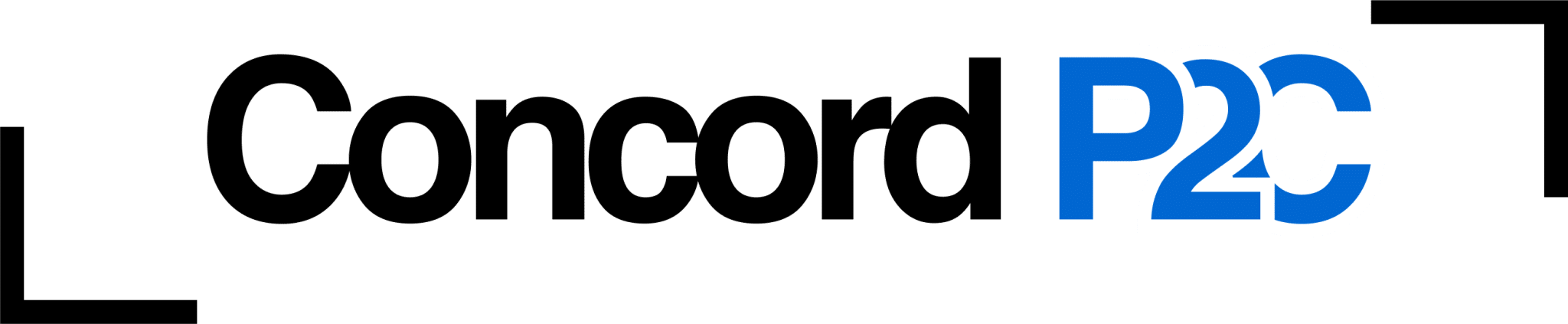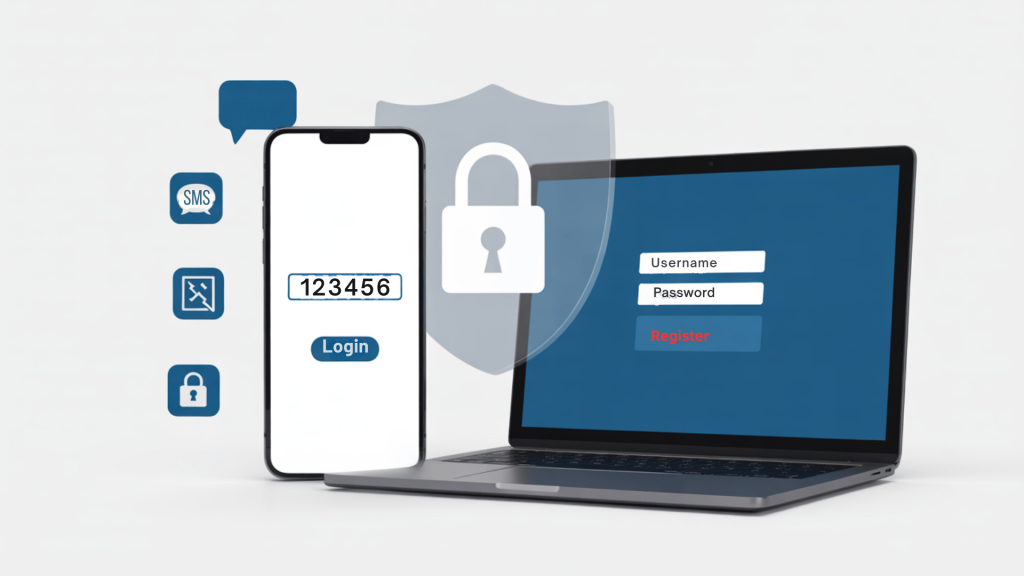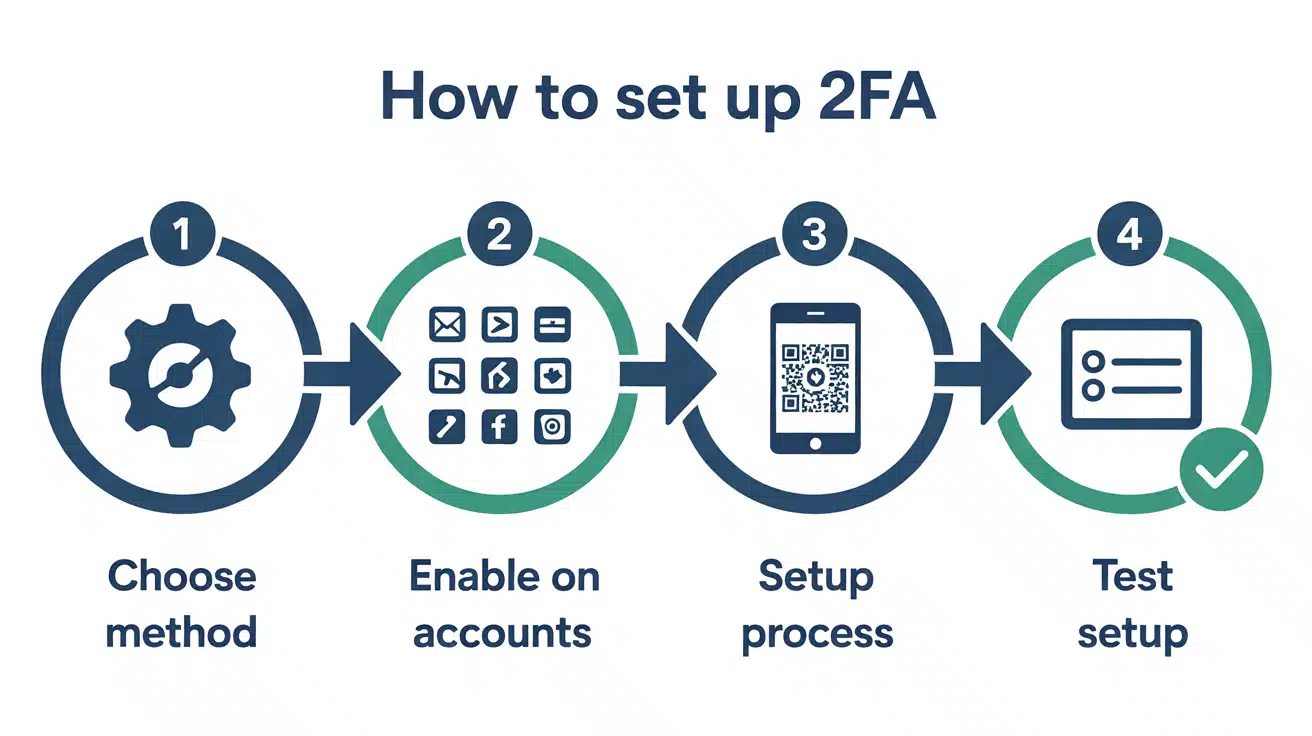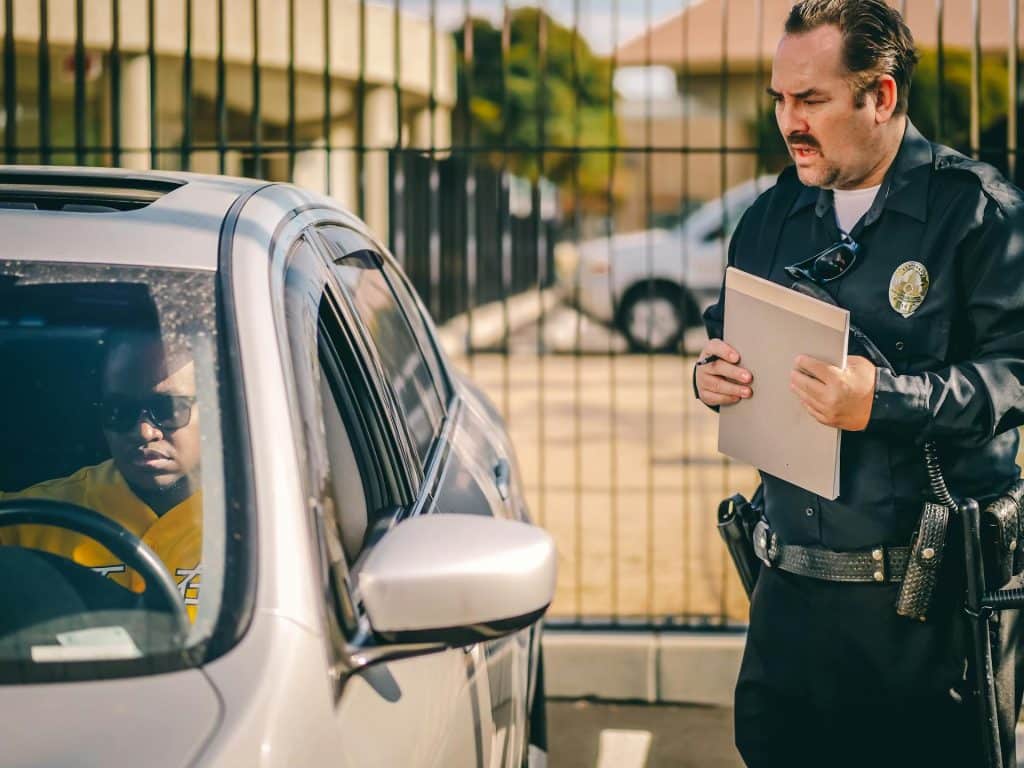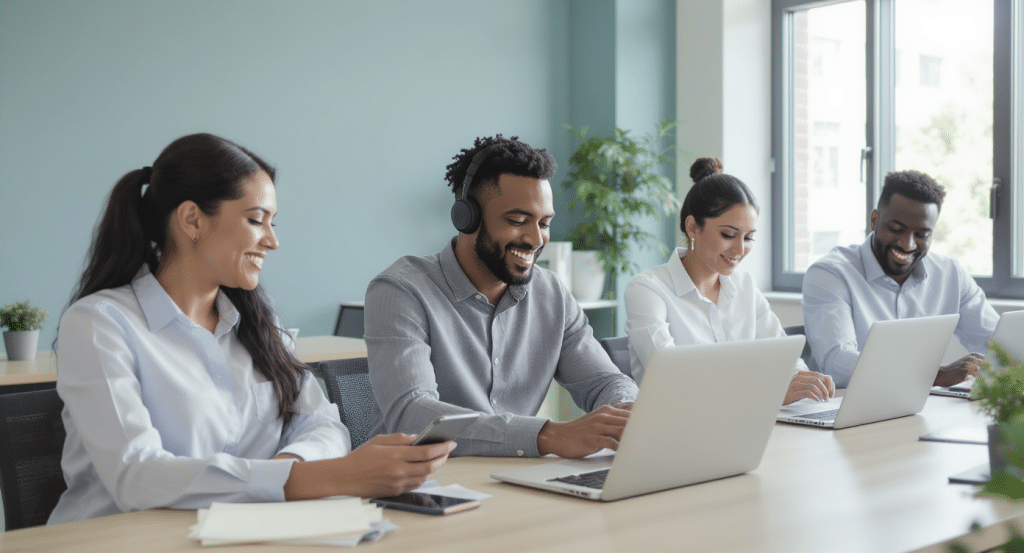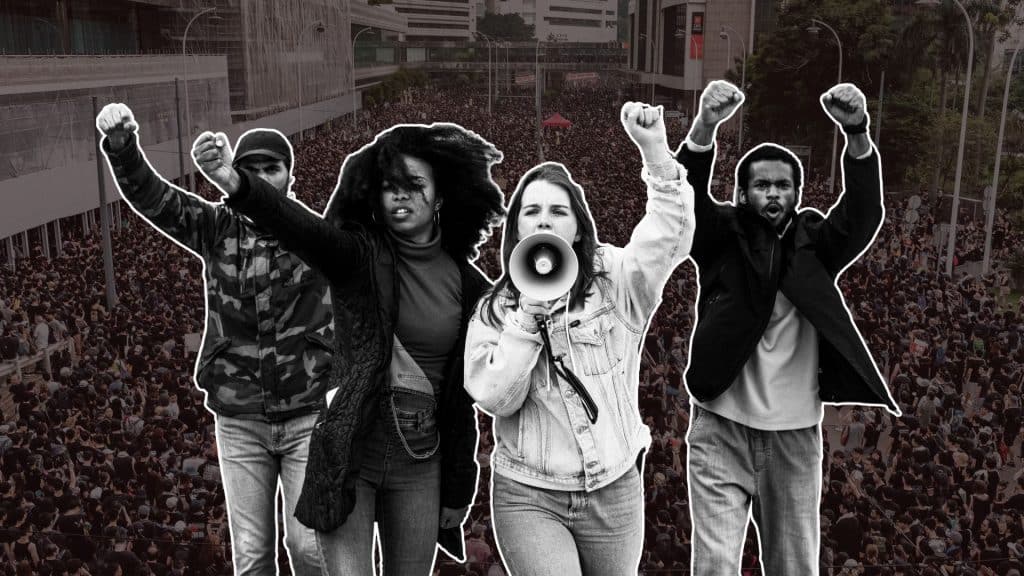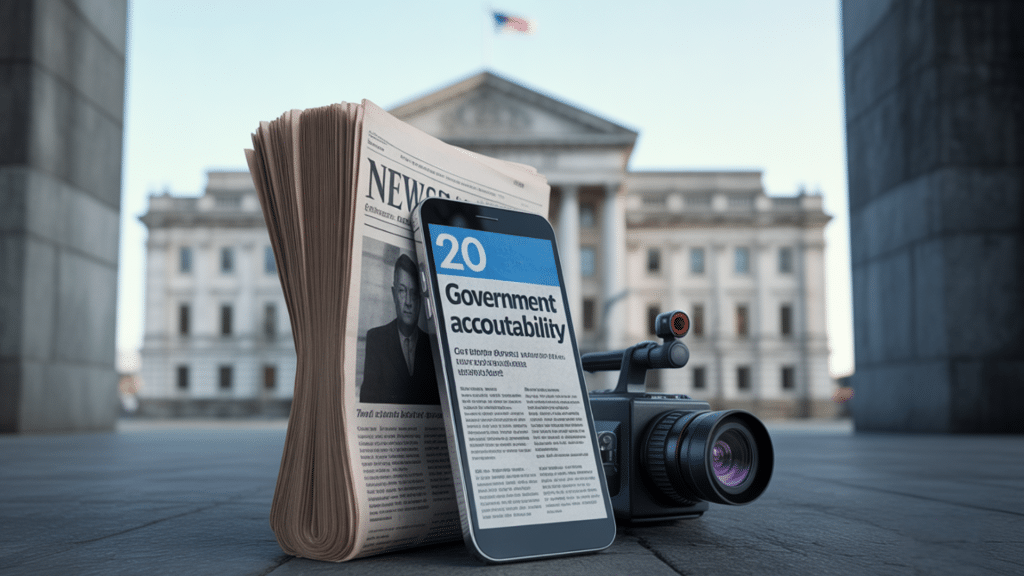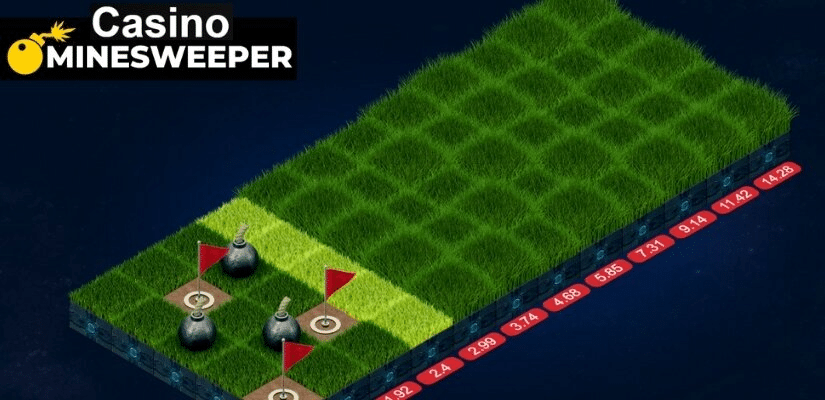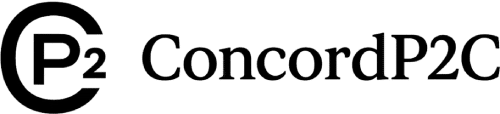Have you ever wondered how hackers can break into your accounts even when you have a strong password? Passwords alone just aren’t enough anymore.
Every day, millions of accounts get hacked because people rely only on passwords for protection.
Two-factor authentication (2FA) is like adding a second layer of security to your digital front door. It’s one of the most effective ways to protect your online accounts from hackers.
In this blog, I’ll explain what 2FA is, why it’s so important, and how to set it up on your most important accounts.
What is Two-Factor Authentication (2FA)?
Two-factor authentication is a security method that requires two different forms of identification to verify your identity before you can access an account.
Think of it like getting into a secure building – you need both your ID card and a PIN code.
The two factors usually are:
- Something you know (like your password)
- Something you have (like your phone or a special app)
When you log in with 2FA enabled, you’ll first enter your password as usual. Then, you’ll need to provide a second piece of proof – typically a code sent to your phone or generated by an app.
How Does 2FA Work?
The process is straightforward:
- You enter your username and password
- The system sends a unique code to your phone or authenticator app
- You enter this code within a few minutes
- You gain access to your account
This extra step might take 30 seconds longer, but it makes your account exponentially more secure.
Why You Need Two-Factor Authentication?
Even if hackers steal your password, they can’t access your account without the second factor. This is significant because password breaches occur frequently.
Major companies, including Facebook, LinkedIn, and Yahoo, have all experienced password leaks that affected millions of users.
Stops Most Common Attacks
Here are the main threats that 2FA blocks:
- Phishing attacks – Fake websites that steal your password
- Data breaches – When companies lose your password data
- Password reuse – Using the same password across multiple sites
- Brute force attacks – When hackers guess your password
Real Numbers That Matter
According to security experts, two-factor authentication (2FA) blocks over 99% of automated attacks. That’s not a small improvement – it’s a massive security upgrade.
Types of Two-Factor Authentication
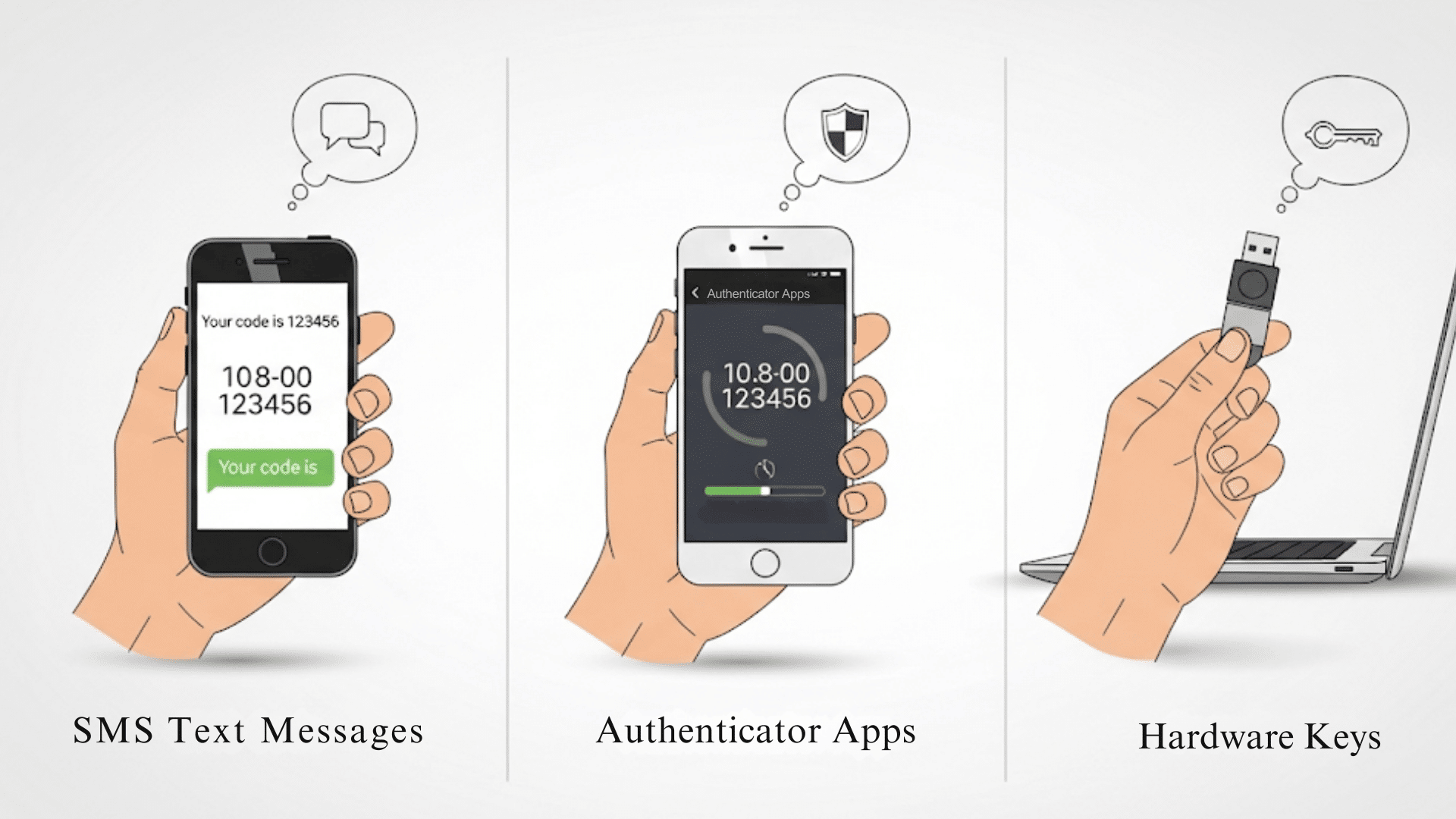
Before setting up 2FA, it’s helpful to understand the different options available so you can choose the one that best suits your needs.
1. SMS Text Messages
This is the most common type, where you receive a text message with a 6-digit code. The code expires in a few minutes and must be entered to complete the login.
| Pros | Cons |
|---|---|
| Easy to set up | Can be intercepted by hackers |
| Works on any phone | Doesn’t work without cell service |
| No extra apps needed | Less secure than other methods |
2. Authenticator Apps
Apps like Google Authenticator or Microsoft Authenticator generate time-based codes on your phone. These apps work offline and create new codes every 30 seconds.
| Pros | Cons |
|---|---|
| More secure than SMS | Requires smartphone |
| Works without internet | Need to set up each account separately |
| Free to use | Can lose access if the phone breaks |
3. Hardware Keys
Physical devices that plug into your computer or connect wirelessly to verify your identity.
| Pros | Cons |
|---|---|
| Most secure option | It costs money to buy |
| Very fast to use | Can be lost or forgotten |
| Nearly impossible to hack | Not supported everywhere |
How to Set Up Two-Factor Authentication
Now that you understand what 2FA is and why it matters, let’s walk through the actual setup process step by step.
Step 1: Choose Your Method
Start with authenticator apps if you have a smartphone. They’re more secure than SMS and work almost everywhere.
Popular options include Google Authenticator, Microsoft Authenticator, and Authy. If you’re tech-savvy and want maximum security, consider hardware keys for your most important accounts.
For basic users, authenticator apps offer the best balance of security and convenience.
Step 2: Enable 2FA on Important Accounts
Start with your most critical accounts first. Focus on email accounts, banking, social media, and work-related services as these contain your most sensitive information.
Your email account should be your top priority, as hackers often use email access to reset passwords on other accounts. Don’t try to secure everything at once; work through your accounts gradually over a few days.
Step 3: Basic Setup Process
Most services follow a similar pattern in their security settings. Look for “Two-Factor Authentication” or “2-Step Verification,” select your method, and follow the provided setup instructions.
The system will typically display a QR code for you to scan with your authenticator app or request your phone number for SMS codes.
Always save the backup recovery codes that appear during setup, write them down or store them in a password manager.
Step 4: Test It Out
Always test your 2FA setup by logging out and then logging back in. Make sure you can receive codes and access your account without issues before considering the setup complete.
Try both your primary method and one backup code to ensure everything works properly. If something goes wrong during testing, it’s much easier to fix now than when you’re locked out later.
Common 2FA Mistakes to Avoid
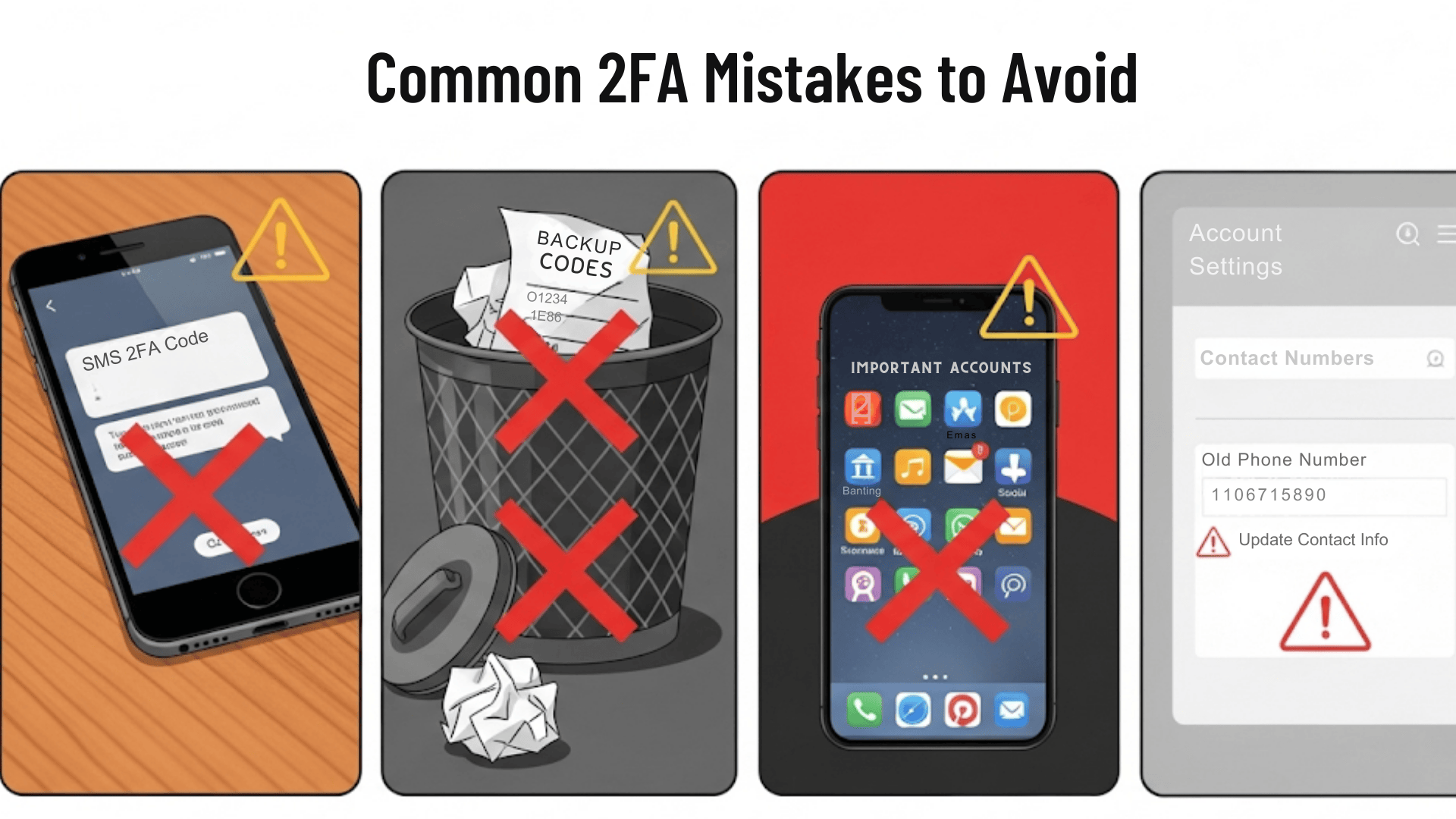
Even with good intentions, many people make simple mistakes that can weaken their 2FA security. Here’s what to watch out for.
1. Don’t Use SMS Only
While SMS is better than nothing, authenticator apps are much more secure.
Hackers can intercept text messages more easily than app-generated codes; therefore, consider upgrading to app-based authentication when possible.
2. Save Your Backup Codes
Most services provide backup codes when you set up two-factor authentication (2FA).
Save these codes in a secure location, such as a password manager or a secure note app, because you’ll need them if you lose your phone.
3. Don’t Skip Important Accounts
Many people set up two-factor authentication (2FA) on social media but forget to do the same for their email or banking accounts.
Your email is especially important because hackers can use it to reset passwords on other accounts.
4. Keep Your Phone Number Updated
If you move or change phone numbers, update your 2FA settings immediately. Otherwise, you may be locked out of your own accounts when attempting to receive verification codes.
Troubleshooting Common 2FA Issues
Sometimes things don’t go as planned with 2FA. Here are some quick fixes for the most common problems you may encounter.
1. Lost Phone or Device
This is why backup codes exist. Use one of your saved backup codes to log in, then update your 2FA settings with your new phone number.
2. Codes Not Working
- Check that your phone’s time is correct
- Make sure you’re entering the code quickly (they expire)
- Try generating a new code
3. Can’t Receive SMS
- Check your cell signal
- Make sure you didn’t block the sender
- Try requesting a new code
Best Practices for 2FA Security
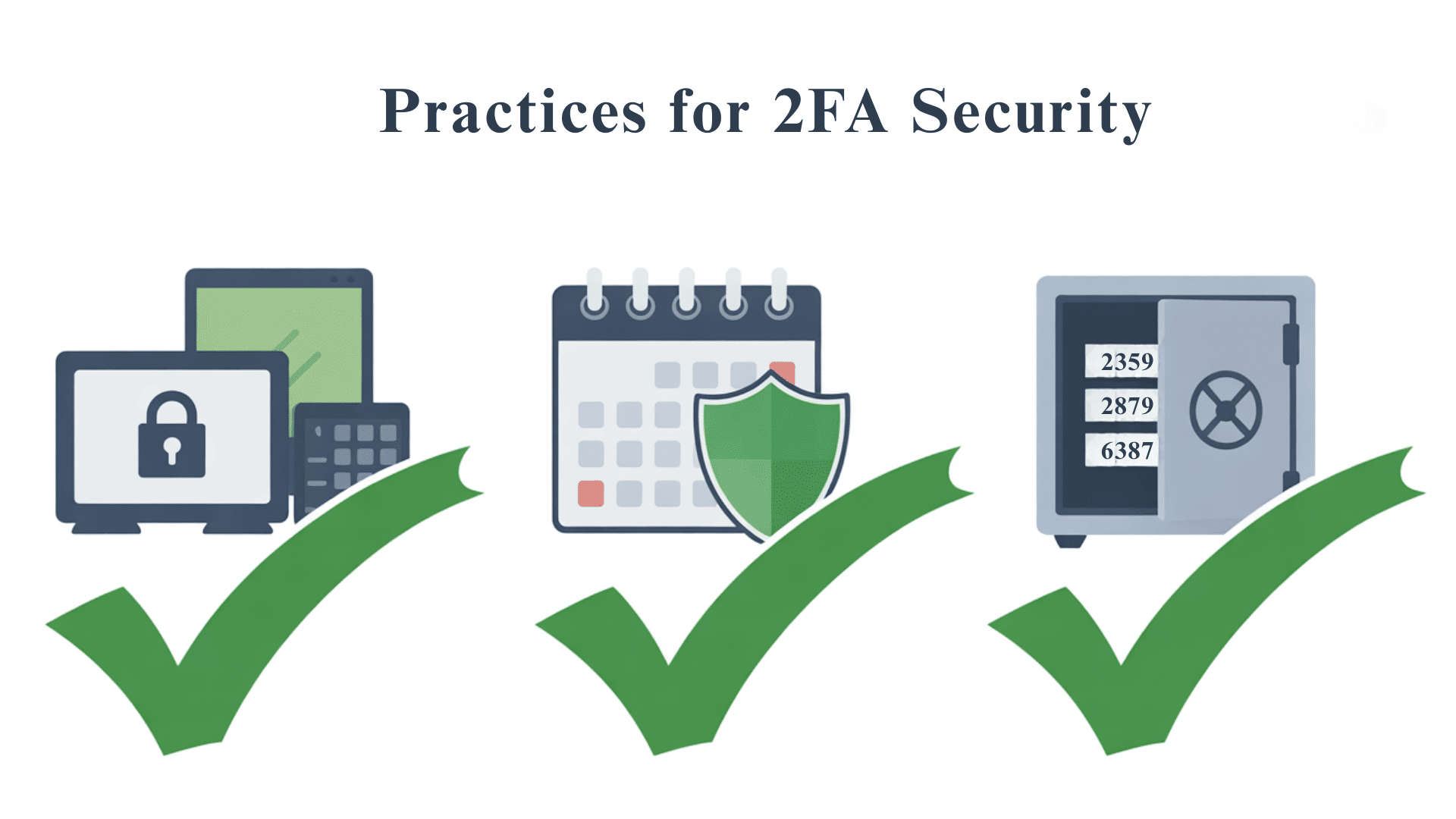
Once you have 2FA set up, following these simple practices will keep your accounts even more secure.
- Use Different Methods for Different Accounts: Don’t put all your security in one method – use authenticator apps for most accounts and consider hardware keys for the most sensitive ones.
- Regular Security Checkups: Review your 2FA settings every few months and add protection to any new important accounts you’ve created.
- Keep Backup Options Ready: Save backup codes in multiple secure locations and keep your contact information up to date across all your protected accounts.
Conclusion
Two-factor authentication is one of the simplest and most effective ways to protect your online accounts.
Yes, it adds an extra step to logging in, but that small inconvenience can save you from major headaches down the road.
The key is to start small and build up. Begin with your most important accounts, such as email and banking, and then gradually add two-factor authentication (2FA) to other services.
Remember to save your backup codes and keep your contact information up to date.
What’s your experience with two-factor authentication? Have you set it up on your important accounts yet, or do you have questions about getting started?